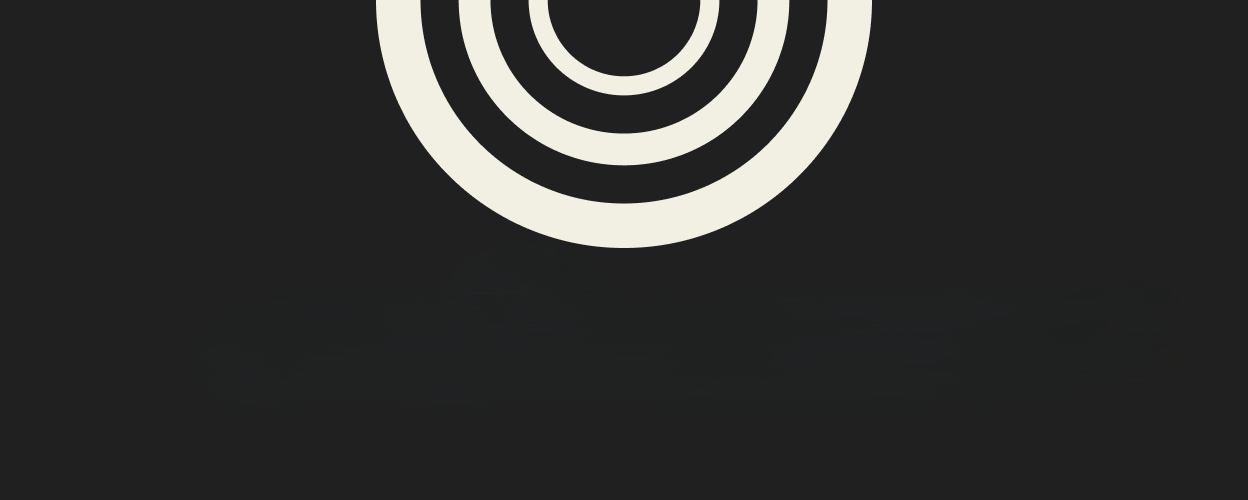As a technology buff who’s always on the lookout for the next digital innovation, I’ve experimented with various browsers over the years—from Edge to Chrome, Firefox to Opera, and even Arc. But my search for the perfect browsing experience was done the moment I discovered Zen Browser, a groundbreaking Firefox-based browser that’s completely revolutionized my idea of what a browser can do.
In this thorough review, I’ll explain why Zen Browser beats the rest and how its unique combination of customization, privacy, and performance makes it my new workhorse browser for work and play.
What is Zen Browser?
Zen Browser is a browser based on Firefox designed by Mauro B. and his team with an unwavering commitment to security, privacy, and personalization. Different from other prevalent browsers that accumulate sufficient user data, Zen Browser claims zero collection of data, offering a purely private browser experience.
What truly sets it apart, though, is its unparalleled level of customization—allowing users to customize nearly every visual and functional element right down to the pixel, allowing users to have a truly unique browsing experience.
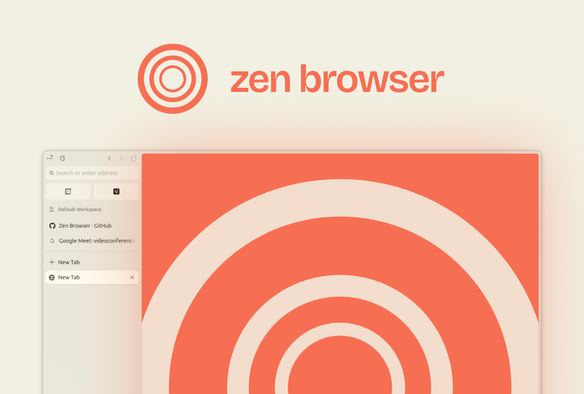
What sets Zen Browser apart from others?
Zen Browser has countless features that make it stand apart from its competition. Browser’s currently available on the market have many drawbacks some having bad or outdated UI, some lack important features like dark mode or an actually intuitive PDF editor and more. Zen has, in my perspective, aimed to target these problems and provide the users with the best experience possible. The list of features that make it unique include:
Unmatched Customization
Zen Browser offers extensive customization options that surpass all competitors:
- Complete Visual Control: Modify background colors, themes, gradients, element sizes, and placement
- User Chrome Files: Import custom CSS to completely transform the browser’s appearance
- Zen Mods: Regular releases of modifications that enhance both design and functionality
Advanced Tab Management
- Vertical Tab System: Intelligently designed vertical tabs that maximize screen real estate
- Tab Organization: Intuitive grouping and management features that simplify workflow
- Zen Glance: Preview links in overlay windows without opening new tabs—perfect for research and multitasking
Privacy and Security Focus
- Zero Data Collection: No user data is collected, unlike Chrome and Edge
- Mozilla Tracking Controls: Options to disable all Mozilla tracking
- Built-in Protections: Automatically blocks social media trackers, fingerprinters, and other privacy threats
- Compatible with Privacy Extensions: Seamless integration with tools like uBlock Origin
Superior PDF Editing
While Edge has been the standard for browser-based PDF editing, Zen Browser takes it further with:
- Full annotation toolkit (text boxes, pens, highlighters)
- Image insertion capabilities
- Improved user interface that integrates with your custom skin
- Intuitive navigation and editing controls
Performance and Resource Efficiency
Despite being feature-rich, Zen Browser maintains exceptional performance:
- Lower Resource Consumption: Uses significantly less RAM than browsers like Arc
- Thermal Efficiency: Minimizes device heating issues common with Chrome and Arc
- Stable Performance: Maintains responsiveness even with multiple tabs open
- Gecko Engine Advantages: Benefits from Mozilla’s robust Gecko engine instead of the ubiquitous Chromium
My Zen Setup
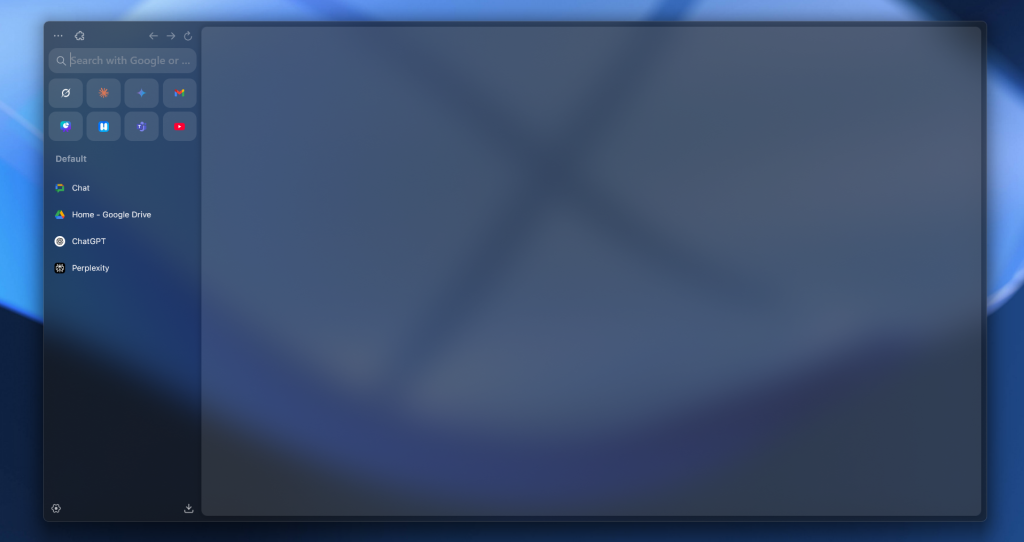
Since I have this much customization in my hand, I decided to recreate the mac version of Arc on it just with a little twist. I used this User Chrome File from Yashjit Pal on Github that I absolutely loved. Used Mica for Everyone to achieve the translucent effect characteristic of modern macOS applications. Added the “Copy Current Page URL” extension to replicate Arc’s link copying feature. Also along the lines of Mac OS design, I use Mica for Everyone and use to achieve that translucent background look.
- The way to apply this skin is to download the ZIP and unzip it anywhere. Then navigate to the Zen folder by the following order: This PC > C: Drive > Users > [Choose your user] > [Click on View, Then show then enable ‘Hidden Items’] > AppData > Roaming > zen > Profiles [The folder] > [The folder with .Default written in the end along with release in brackets] > Chrome, And just paste the extracted files in there, that’s it!
The Future Of Zen Looks Bright
The future looks promising for Zen Browser with several factors pointing to continued growth:
- Rapid Development Pace: Consistent updates and feature additions
- Growing Interest in Privacy: Increasing consumer concern about data collection
- Disillusionment with Big Tech Browsers: Users seeking alternatives to Google and Microsoft offerings
- Open-Source Advantage: Transparency and community involvement driving continual improvement
As more users seek alternatives to Chromium-based browsers and prioritize privacy, Zen Browser’s combination of customization, performance, and security positions it ideally to capture this growing market segment.
Conclusion
In conclusion, Zen Browser represents a significant advancement in browser technology, offering an unmatched combination of privacy, customization, and performance. Its thoughtful design, speed, and user-centric approach make it an excellent choice for anyone who values control over their browsing experience.
After trying numerous browsers over the years, I’ve found Zen Browser to be the perfect balance of functionality and personalization. As it continues to evolve and improve, it’s likely to become an increasingly popular alternative to mainstream browsers.
To find out more reviews on free tools like these, keep up with out software category
What are your thoughts on Zen Browser? Would you try it? Let us know through the comments below!